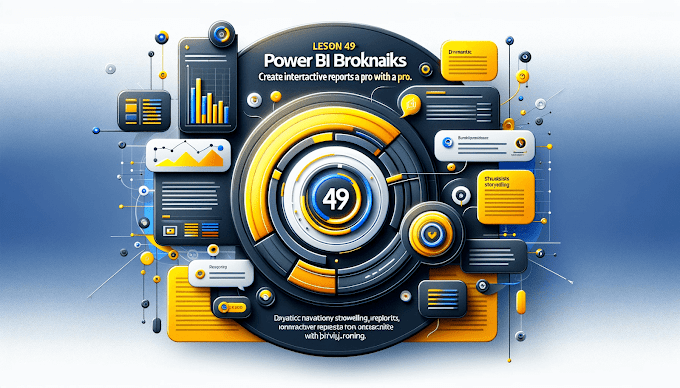Welcome Back to virvijay.com
Understanding Data Categories in Power BI is essential when working with geographical data or when Power BI needs help interpreting your column data accurately. With correct categorization, you can dramatically enhance how your visuals—especially maps—work.
🔍 What Are Data Categories in Power BI?
Data Categories tell Power BI what type of data you're dealing with, like:
- Address
- City
- Country
- Postal Code
- Web URL
- Image URL
- Barcode
- Latitude / Longitude
These aren’t just labels—they guide Power BI on how to process and visualize the data, especially in maps, tooltips, and dynamic content like buttons or web links.
📌 Why Data Categories Matter
Let’s say you have a column named "India" repeated across rows, and you want Power BI to understand it’s a country, not just a text field. Without setting the right data category, Map visuals might not display correctly.
✅ Proper categorization helps:
- Improve accuracy in Map visuals
- Enable URL or Image previews inside visuals
- Enhance tooltips with web content
- Assist with AI visuals and filtering
🛠 How to Assign Data Categories
- Go to Data View in Power BI Desktop
- Select the column you want to categorize
- In the Modeling tab, choose a Data Category from the dropdown
Example:
- Assign "Country" to a country name column
- Assign "Web URL" to a column containing website links
🗺 Real-World Example: Power BI Map Visualization
Imagine you’re analyzing sales data across Indian states:
- Column: State
- Values: Maharashtra, Delhi, Tamil Nadu, etc.
💡 Without categorization – Power BI may confuse this with general text
💡 With “State or Province” category – Maps will plot points accurately, improving visual quality
⚠ Common Pitfalls to Avoid
- Don’t assign categories randomly—it can break visuals
- Avoid using ambiguous data in location fields (e.g., "Paris" without country)
- Always test visuals after applying new categories
🧠 Bonus: Image URLs in Tables
You can assign the “Image URL” category to columns containing logos or photos. Power BI will automatically render them inside your visuals. Great for branding dashboards!
📬 Need Help?
Having trouble with Maps, URLs, or image rendering in Power BI visuals?
Reach out at support@virvijay.com — we're here to help!
🔮 Next Blog Preview
In the next blog, we’ll explore:
“How to Create KPI Cards in Power BI: Track Metrics That Matter”
--------------------------------------------------------------------------------------------------------------------------
#Learn how to use Power BI Data Categories to improve map visuals, URL previews, and image rendering in dashboards with real-world use cases,Power BI Data Categories, Improve Power BI Map Visuals, Power BI URL Column, Power BI Location Mapping, Power BI Image URL Category, Power BI Geography Data