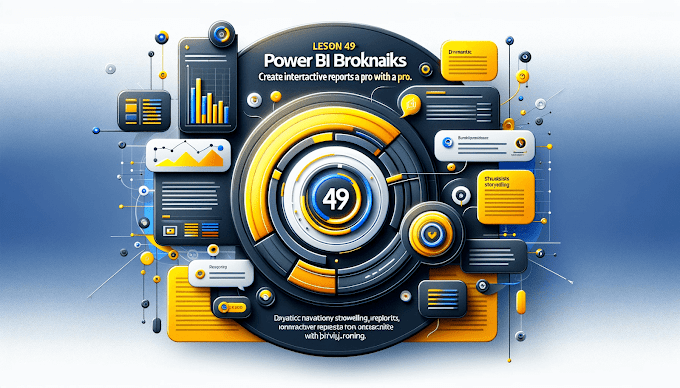Welcome back to virvijay.com
Power BI isn’t just about static dashboards — it’s about interactive exploration. Drill Through and Drill Down features allow users to dig into data, uncover insights, and make decisions faster.
Whether you're building reports for executives, analysts, or operational teams, these features elevate your dashboards from good to great.
🔍 What is Drill Down in Power BI?
Drill Down lets users click on a visual (like a chart) and explore the data hierarchically.
For example:
- Click on Year → see Quarters
- Click on Quarters → see Months
- Click on Months → see Days
💡 Use Case: You’re looking at yearly sales, and want to explore monthly performance within 2023 — Drill Down makes it seamless.
🔀 What is Drill Through in Power BI?
Drill Through allows you to navigate to a detailed report page based on the selected data point.
For example:
- You click on "North Zone" in a sales chart → it opens a detailed page with data filtered for only North Zone.
💡 Use Case: Analyze specific product lines, customer segments, or regions in depth.
🛠️ How to Implement Drill Down
1. Use a Hierarchy
- For example: Date → Year → Quarter → Month
- Add it to a visual like a column chart or matrix
2. Enable Drill Down
- Click on the Drill icon (↓) on the top of the visual
3. Interact
- Click on values to move deeper into levels
🛠️ How to Implement Drill Through
1. Create a Drill Through Page
- Add a new report page
- Drag a field (e.g., Region) into the Drill through filter pane
2. Add Visuals
- Design your detailed visuals on this page
3. Go Back & Test
- From the main report, right-click on a Region → Drill through → Select the page
🎯 Best Practices
- Use clear titles: Let users know where they’re drilling into
- Provide a “Back” button: Add a shape/button with the action “Back”
- Limit Drill Through fields: Too many fields = cluttered UX
- Enable Tooltips: Show helpful context before clicking
🔍 Why It Matters
These features:
- Empower data exploration without technical skills
- Reduce the need for multiple tabs or static filters
- Make dashboards more engaging and actionable
🧠 Real-Life Example
An e-commerce manager clicks on "Low Performing Products", drills through to see returns, complaints, and stock levels — and quickly takes action.
💌 Need Help?
Need interactive dashboards for your business?
Email us at support@virvijay.com — we’ll guide you personally.
🔮 Next Blog Preview:
In the next blog, we’ll cover:
“Power BI Dashboard Design Principles for Better UX”
--------------------------------------------------------------------------------------------------------------------------
#Learn how to use Drill Down and Drill Through in Power BI to create interactive, user-friendly dashboards with real-time insights and guided data explorationPower BI Drill Through, Drill Down Power BI Tutorial, Power BI Interactive Reports, Power BI Dashboard Navigation, Power BI Hierarchy Visualization, UX Features in Power BI