Welcome Back to virvijay.com
When working with large datasets in Power BI, creating meaningful groupings and bins can help simplify visualizations, improve clarity, and highlight trends. In this blog, we’ll explore how to use grouping and binning features in Power BI effectively, step by step.
🧠 What You’ll Learn
- What is grouping and how to use it
- How to bin continuous data into categories
- Difference between manual groups and dynamic bins
- Real-life use cases for grouping and binning in dashboards
- Best practices for better data analysis
🔍 What is Grouping in Power BI?
Grouping allows you to manually combine values in a field into custom categories. For example, if you have a column with product names, you can group several products into categories like "Electronics", "Furniture", etc.
How to Create a Group:
- Right-click on a column in the Fields pane.
- Select New Group.
- Choose between List or Bin.
- For a manual group, select the items and assign them a group name.
Use Case: Grouping states into regions (e.g., North, South, East, West) for regional sales analysis.
📊 What is Binning in Power BI?
Binning helps convert a continuous variable into discrete categories or “bins.” This is especially helpful for numeric values like age, income, or price.
Example: Age Binning
Turn a continuous Age field into:
- 0-18
- 19-35
- 36-60
- 60+
How to Create a Bin:
- Select the numeric field (e.g., Age).
- Right-click and choose New Group.
- Under Group Type, choose Bin.
- Define the bin size (e.g., every 10 years).
📈 Visualizing Grouped and Binned Data
Once you've grouped or binned your data, drag these new fields into your visualizations.
- Use bar charts or pie charts to represent grouped data.
- Use histograms or column charts for binned data to show distribution.
✅ Best Practices
- Use meaningful labels for bins (not just ranges).
- Avoid over-binning (too many small categories).
- Group logically based on business needs (e.g., product categories or customer tiers).
- Use dynamic DAX-based grouping if your logic is more complex.
🎓 Summary
Power BI’s grouping and binning features are powerful tools for simplifying complex data and enhancing visualization clarity. By strategically organizing your data into logical categories or intervals, you provide your users with more digestible, actionable insights.
👉 Coming Up Next:
How to Use Power BI’s Smart Narrative Visual for Automated Insights
#Learn how to use Power BI's grouping and binning features to simplify data, create custom categories, and enhance dashboard insights with step-by-step tips,Power BI grouping and binning tutorial | Learn to create custom data categories and bins | Step-by-step guide for better data storytelling and visuals






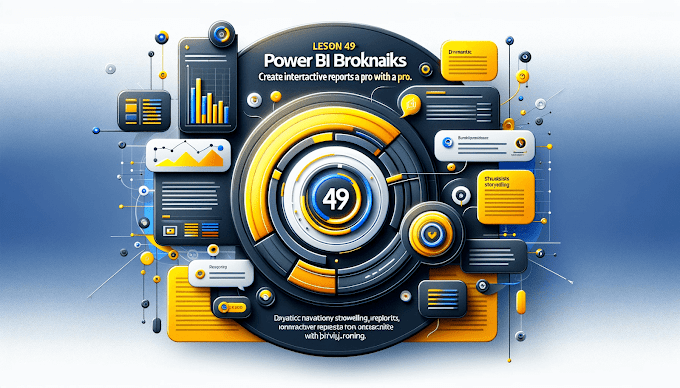


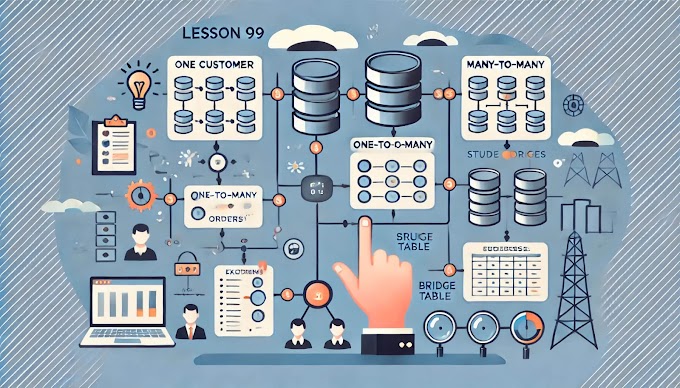


%20Best%20Practices%20%E2%80%93%202025%20Guide'%20illustrating%20secure%20and%20controlled%20data%20acce.jpg)




