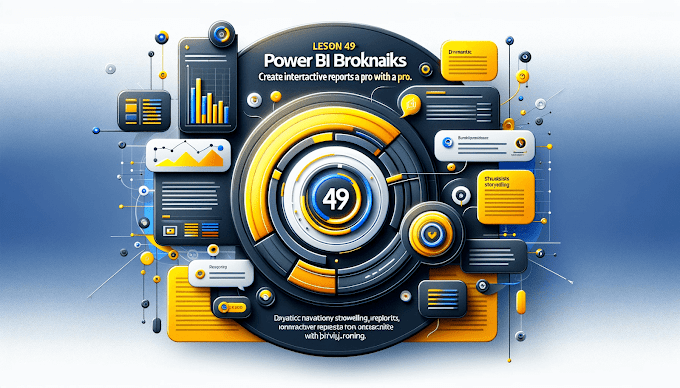Why Make Interactive Dashboards?
Static reports are boring and hard to analyze.
But when you add slicers and filters, users can explore data on their own - by region, date, product, or performance.
Power BI dashboards with slicers make data storytelling simple, visual, and dynamic.
What Are Slicers in Power BI?
A Slicer is a visual tool that lets users filter data directly from the dashboard.
Example: Select a specific Month, Region, or Category and watch all visuals update instantly.
Common Uses:
-
Filter Sales by Month or Quarter
-
Filter Customer data by Region
-
Analyze performance by Product Category
How to Add a Slicer (Step-by-Step)
-
Open your Power BI report.
-
Go to the Visualizations pane → click on Slicer icon.
-
Drag a field (e.g., “Region”) to the Field section.
-
Now, select a region → all visuals update automatically.
You can format slicers horizontally (buttons) or vertically (dropdowns).
Types of Slicers
-
List Slicer: Displays all options in a scrollable list.
-
Dropdown Slicer: Best for compact dashboards.
-
Date Slicer: Lets users filter data by time range.
-
Numeric Range Slicer: Ideal for filtering by revenue, age, or quantity.
What Are Filters in Power BI?
Filters control what data appears in a visual or page.
They can be applied at three levels:
-
Visual-level Filter → Affects one chart only.
-
Page-level Filter → Affects all visuals on that page.
-
Report-level Filter → Affects the entire report.
Pro Tip:
Use Filters + Slicers together for maximum control.
Example:
-
Use a Slicer to filter data by Region
-
Apply a Report-level filter to show only Active Customers
Design Tips for Interactive Dashboards
-
Keep slicers on the left or top bar (easy for users to find).
-
Use consistent colors for slicers and charts.
-
Add icons or text labels to make the dashboard intuitive.
-
Limit to 3–5 slicers per page for clarity.
-
Name visuals properly - ννe.g., “Sales by Region,” not “Chart 1.”
Example Use Case
Imagine a sales dashboard where users can:
-
Select a Product Category
-
Choose a Month Range
-
Filter Region
Instantly, they see updated KPIs, revenue trends, and performance breakdowns.
That’s the power of interactive storytelling with Power BI.
Advanced Tip: Sync Slicers Across Pages
If you have multiple pages in a report:
-
Go to View → Sync Slicers Pane
-
Choose which pages share the same slicer
-
Now, your user’s selection stays consistent across all pages
Perfect for large dashboards with multiple sections!
Final Thoughts
Slicers and filters transform your Power BI dashboards from static to interactive and engaging.
When users can explore data freely, they spend more time on your page - boosting both traffic and AdSense earnings.
So next time you build a report, make it interactive - not just informative!
Next Blog Preview:
Top 10 Power BI Dashboard Design Best Practices
Learn how to design dashboards that attract attention, improve readability, and increase engagement.