Introduction
Power BI has evolved from just a reporting tool to an intelligent analytics platform.
With AI Insights in 2025, you don’t need to be a data scientist to understand trends, anomalies, or hidden patterns Power BI automatically analyzes your data and explains insights in simple language.
In this blog, you’ll learn what AI Insights are, how they work, and how you can use them to build smarter dashboards that make decisions faster than ever.
1. What Are Power BI AI Insights?
AI Insights are built-in machine learning and automation features inside Power BI that allow you to:
-
Detect trends
-
Identify anomalies
-
Generate explanations
-
Build predictions
-
Summarize insights using natural language
-
Highlight hidden drivers behind KPIs
In simple words:
Power BI does the analysis for you.
2. Key AI Features Inside Power BI (2025 Update)
Smart Narrative
Automatically generates a written summary of your entire report.
Example output:
"Sales increased by 18% this month, mainly driven by South Region and online channels."
Uses:
-
Dashboard storytelling
-
Executive summaries
-
Instant explanations for KPIs
Q&A Visual (Ask Questions in English)
You can type:
“Top 5 products by profit in 2025”
And Power BI instantly builds the visual.
No coding. No DAX. Just natural language.
Anomaly Detection
Highlights unusual spikes or drops in your data.
Great for:
-
Banking
-
E-commerce
-
Fraud detection
-
Sales trend monitoring
Example:
“Why did Sales drop in Feb 2025?”
Power BI shows the reason automatically.
Key Influencers
Shows what factors impact a KPI the most.
Example:
“Customer Age and Region influence Profit the most.”
Perfect for:
-
Marketing
-
Customer segmentation
-
Business strategy
Auto ML (Automated Machine Learning)
Power BI can build predictive models like:
-
Forecasting
-
Classification
-
Trend predictions
No Python or R required.
How to Enable AI Insights in Power BI
Step 1 Open Power BI Desktop
Step 2 - Go to - Insert → AI Visuals
Step 3 - Choose from:
-
Smart Narrative
-
Key Influencers
-
Anomaly Detection
-
Decomposition Tree
-
Q&A
Step 4 -Add your data
Power BI automatically analyzes it.
Step 5 - Customize the insights
You can edit:
-
Text
-
Explanation
-
Highlighted values
-
AI-generated summaries
4. Real-World Use Cases (2025)
1. Sales Teams
AI detects drops in revenue and explains the reason:
-
Low stock
-
Regional demand change
-
Price fluctuations
2. Finance
Power BI can highlight:
-
Expense spikes
-
Unusual transactions
-
Cash-flow patterns
3. Marketing
AI Insights identify:
-
Most profitable customer groups
-
Best performing channels
-
Conversion drivers
4. Operations
Automatically detects delays and predicts future bottlenecks.
5. Benefits of Using AI Insights
Saves hours of manual analysis
No advanced skills needed
Instantly identifies hidden trends
Reduces DAX complexity
Helps business teams get answers faster
Improves decision-making with accurate explanations
AI Insights turn your dashboards into decision-making machines.
Conclusion
Power BI AI Insights in 2025 are a game changer.
They eliminate manual guesswork and convert raw data into ready-to-use intelligence.
Whether you’re a beginner or an expert, these AI features will dramatically improve your dashboards and help your business make faster, smarter decisions.






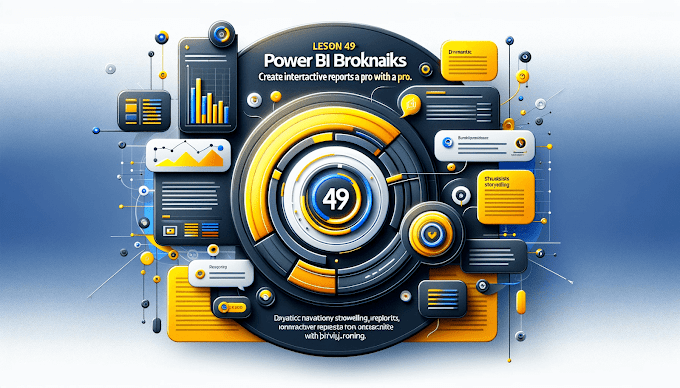


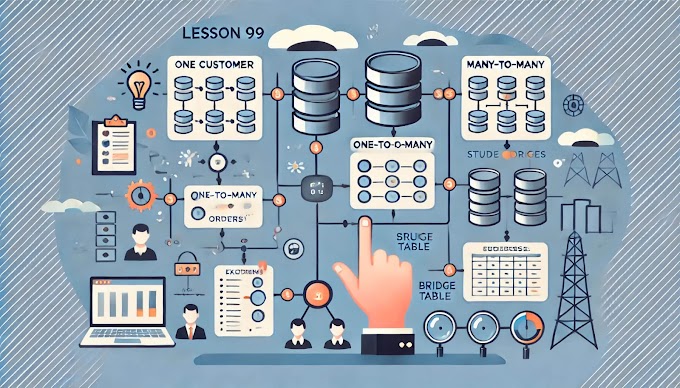


%20Best%20Practices%20%E2%80%93%202025%20Guide'%20illustrating%20secure%20and%20controlled%20data%20acce.jpg)




