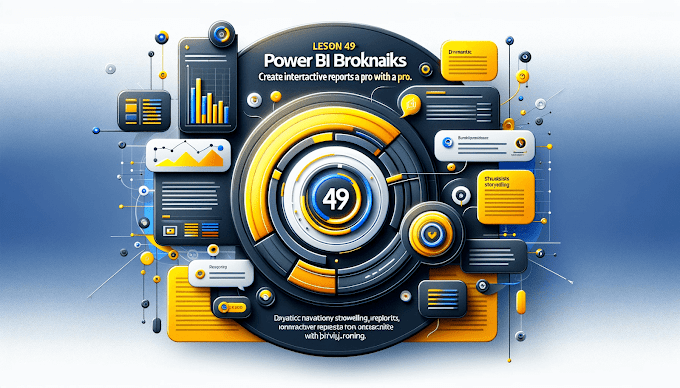Welcome Back to virvijay.com
One of Power BI’s most powerful interactive features is the ability to drill down and drill through data. These features help users analyze data at different levels of detail, making reports more dynamic and useful. Let’s break it down simply with real-world examples, how-to steps, and best practices.
🕳 What is Drill-Down in Power BI?
Drill-down allows users to go from a high-level summary to a deeper level of detail within a visual—like going from year to quarter to month.
✅ Real-Life Example:
Imagine you have a bar chart showing total sales by year. With drill-down enabled, clicking on a bar (say, for 2024) lets you drill into the quarters, and then into individual months.
🚀 How to Enable Drill-Down:
- Add a hierarchy in your visual (e.g., Year → Quarter → Month).
- Use the “Drill Mode” button (small double arrow icon) on the visual.
- Click elements to drill down or up.
Pro Tip:
Use date hierarchies or custom hierarchies (like Region → City) to enable meaningful exploration.
🔍 What is Drill-Through in Power BI?
Drill-through lets you right-click on a visual and navigate to another report page that shows details related to that specific data point.
✅ Example Scenario:
In a summary report showing sales by region, you want to see detailed product-wise sales for the North region. Drill-through takes you to a detailed page filtered only for “North”.
🚀 How to Create a Drill-Through Page:
- Create a new report page.
- Drag a field (e.g., “Region”) into the Drill-through filter well.
- Add visuals on this page to show detailed info.
- Go back to your main report, right-click on a region and select “Drill through → Detailed Page”.
Pro Tip:
Use “Back” buttons for better navigation experience.
🎯 Best Practices for Drill Features
- ✅ Use intuitive hierarchies (e.g., Category → Subcategory).
- ✅ Label drill-through pages clearly (e.g., “Product Details”).
- ✅ Always test with filters to ensure the right context is passed.
- ✅ Avoid overloading visuals with too many drill paths.
✅ Final Thought
Drill-down and drill-through features make Power BI feel less like static dashboards and more like interactive applications. When done right, they help users uncover insights fast and naturally, without overwhelming them with too much data all at once.
-------------------------------------------------------------------------------------------------------
#Master Power BI drill-down and drill-through features with examples and best practices to make your reports interactive and user-friendly.
#Power BI drill-down vs drill-through, interactive dashboards, report navigation, Power BI visuals, explore data hierarchy, Power BI tutorials, virvijay.com support@virvijay.com