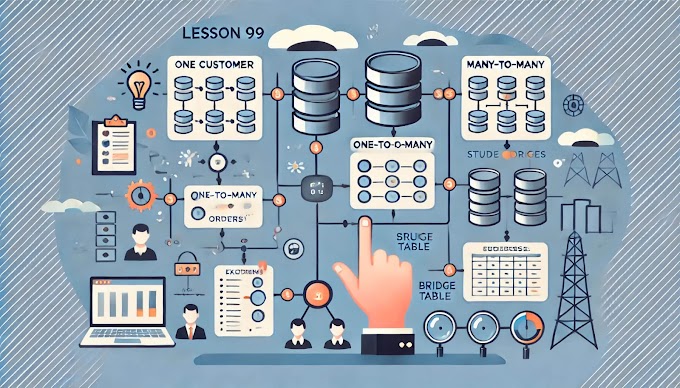Welcome Bakc to virvijy.com
When building Power BI reports for large teams or multiple departments, ensuring data privacy is crucial. That’s where Row-Level Security (RLS) comes in—it restricts data access for specific users based on defined filters.
Let’s explore how RLS works, how to implement it, and best practices to secure your reports effectively.
🔐 What is Row-Level Security (RLS)?
Row-Level Security in Power BI limits what data a user can see in a report. Rather than building separate reports for each role (like Sales or HR), you can use a single report with RLS to display only relevant data per user.
🔧 How to Implement RLS in Power BI Desktop
Step 1: Create Roles
- Go to the Modeling tab → Manage Roles.
- Click Create and name your role (e.g., “SalesRegion”).
- Select the table and apply a DAX filter, like:
DAX
[Region] = "North"
Step 2: Validate with View As
Use “View as Roles” to test what each user would see under that role.
Step 3: Publish and Assign Roles
After publishing to the Power BI Service:
- Go to the dataset → Security.
- Assign users to the defined roles.
🧠 Dynamic RLS with DAX
Want to make RLS smarter? Use the USERPRINCIPALNAME() function in your DAX filter to assign data access dynamically based on who is logged in.
Example:
DAX
[Email] = USERPRINCIPALNAME()
This ensures each user sees only the data tied to their email without manual role creation.
✅ RLS Best Practices
- 🔄 Always test RLS using “View As” to avoid data leaks.
- 🔐 Combine RLS with Power BI Apps for deployment control.
- 📧 For dynamic RLS, maintain a mapping table with email/user IDs and access levels.
- 🧪 Avoid using large complex DAX filters—keep it optimized for performance.
- 📊 Document your RLS model for team transparency.
🚫 Common RLS Mistakes to Avoid
- ❌ Forgetting to apply RLS after publishing.
- ❌ Not testing roles—can lead to users seeing unauthorized data.
- ❌ Using hard-coded values instead of dynamic filters.
👏 Final Words
Row-Level Security is non-negotiable when building enterprise-grade Power BI reports. It helps build trust, compliance, and cleaner user experience—all in one model.
-----------------------------------------------------------------------------------------------------------------------
#Learn Power BI Row-Level Security (RLS) setup, dynamic filters, and best practices to secure data access per user with efficient report sharing.
#Power BI RLS tutorial, dynamic row-level security, Power BI role management, user-based filtering, secure dashboards, Power BI enterprise reports, support@virvijay.com virvijay.com

%20Best%20Practices'%20with%20virvijay.com.%20The%20design%20features%20a%20Pow.jpg)




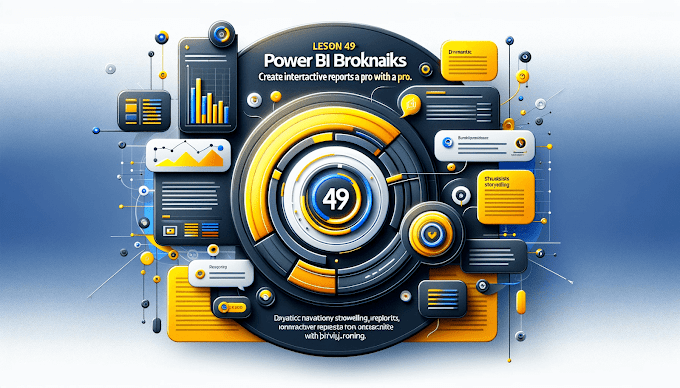






%20Best%20Practices%20%E2%80%93%202025%20Guide'%20illustrating%20secure%20and%20controlled%20data%20acce.jpg)