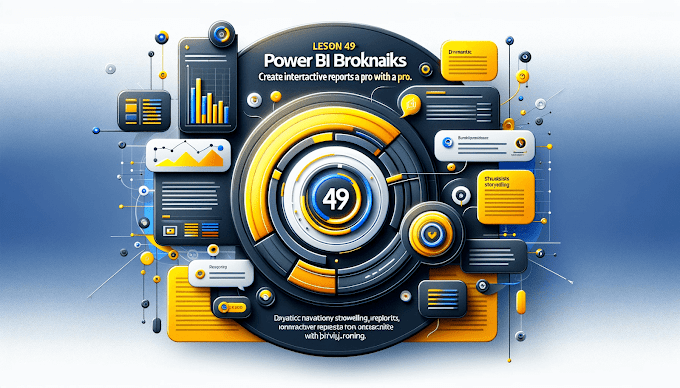Welcome back to virvijay.com
Want to give more context to your visuals without crowding your report? Power BI’s Custom Tooltips let you display detailed information when users hover over a data point — super useful for showing comparisons, trends, or extra KPIs.
🤔 What Are Custom Tooltips in Power BI?
A custom tooltip is a dedicated page in your report that appears when users hover over a visual. Unlike default tooltips (which show basic data), custom tooltips can include charts, images, KPIs, or even slicers.
It's like a mini report… inside a hover!
🛠️ How to Create a Custom Tooltip in Power BI
Step 1: Add a New Tooltip Page
- Create a new page in your report
- Go to the Visualizations pane → Format → Page Information
- Turn Tooltip to “On”
Step 2: Set Page Size to Tooltip
- Go to Page Size → Type → Tooltip
- Resize visuals and layout for a small popup
Step 3: Add Visuals
- Add whatever you want: line charts, KPIs, DAX-based measures, etc.
Step 4: Assign the Tooltip
- Go to the visual where you want it to appear
- In Visual → Tooltip → Type, select Report Page
- Choose the page you just created
Boom! Now when you hover, your tooltip page appears.
🎯 Example Use Cases
- ✅ Show trend line for selected sales bar
- ✅ Display customer satisfaction score when hovering over revenue
- ✅ Compare current vs previous year instantly
- ✅ Add a mini map when hovering over regions
💡 Power Tips
- Keep it clean — tooltips should be quick and clear
- Use transparent backgrounds for a cleaner feel
- Add dynamic content using DAX to personalize for each data point
- Combine with Bookmarks to add interactivity
⚠️ Limitations
- Tooltips don’t work on some custom visuals
- Only one tooltip per visual
- Size is limited — don’t overload it!
📧 Need help building the perfect tooltip page?
Email us at support@virvijay.com — we’d love to help!
✅ Coming Up Next:
Power BI Row-Level Security (RLS): Control Who Sees What Data
We'll dive into how to restrict report data based on users — a must for enterprise-grade reports.
-----------------------------------------------------------------------------------------------------------------------
#Learn how to use custom tooltips in Power BI to show more insights on hover. Add visuals, DAX, KPIs in popups to improve your report interactivity and clarity,Power BI custom tooltip guide, how to build Power BI tooltips, Power BI hover visuals, add charts to Power BI tooltip, support@virvijay.com, advanced Power BI tips