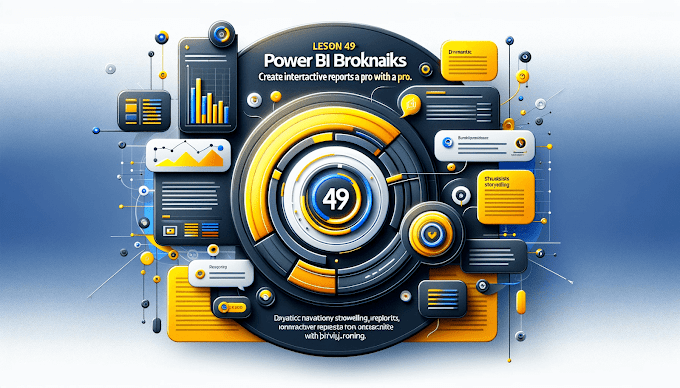Welcome Back to virvijay.com
Want to give your users the power to zoom into specific details from a summary dashboard? Power BI's Drillthrough feature lets users right-click a value and view a focused page with more details — making your reports smarter, faster, and more interactive.
🚀 What is Drillthrough in Power BI?
Drillthrough pages are special report pages designed to show details related to a selected data point — like clicking on “North Zone” in a summary and instantly getting a detailed breakdown of sales in that zone.
🧰 How to Set Up a Drillthrough Page
Step 1: Create a New Page
- Rename it something like Sales Details
- This page will show detailed info based on selection
Step 2: Add a Drillthrough Field
- Drag a field like Region, Product, or Customer into the Drillthrough field well (on the right pane)
- This tells Power BI what to listen for when someone right-clicks and drills through.
Step 3: Design the Detailed View
- Add tables, visuals, KPIs filtered by the drillthrough field
- Include a Back button (Insert → Buttons → Back) so users can return easily
🎯 Example Use Cases
- ✅ From country summary → drillthrough to state or city details
- ✅ From category-level → drill into individual product insights
- ✅ From department overview → get employee-level performance
- ✅ From monthly KPI → explore transactions for that month
💡 Pro Tips
- Use consistent formatting for drillthrough pages
- Always include a clear Back button
- Name the drillthrough pages clearly (e.g., “Customer Details”)
- Combine with Tooltips and Bookmarks for smarter navigation
⚠️ Limitations to Note
- Drillthrough only works when the selected field exists in the visual
- It doesn’t work on card visuals or custom visuals that don't support right-click
- You can't drill from one page to multiple pages directly
📧 Got stuck implementing drillthrough?
Reach out at support@virvijay.com and we’ll help you out.
✅ Coming Up Next:
Power BI Custom Tooltips: Show Hidden Insights on Hover
We'll explore how to add rich visuals or context when hovering over charts or values.
------------------------------------------------------------------------------------------------------------------------
#Learn how to create Power BI drillthrough pages for deep data analysis. Guide users from summary views to detailed insights using a right-click experience,Power BI drillthrough tutorial, deep dive into data, create drillthrough pages, Power BI detailed analysis, right-click insights, support@virvijay.com, interactive reporting Power BI