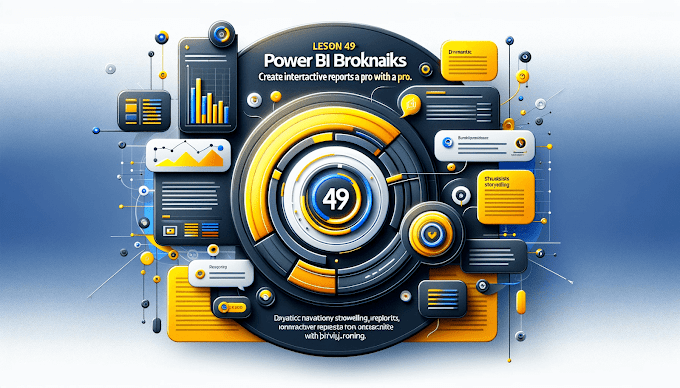Power BI is not just about visuals and dashboards — it can also transform your data into narratives. The Smart Narratives feature allows you to create automatically generated summaries of your report insights. Instead of interpreting charts, users get instant key takeaways in plain language.
What is Smart Narratives in Power BI?
Smart Narratives is an AI-driven feature in Power BI that generates auto-explanations from your visualizations and data models.
-
Example: If a sales chart shows 15% growth in the last quarter, Smart Narratives will automatically write “Sales grew by 15% in Q4 compared to Q3.”
Why Use Smart Narratives?
-
Saves Time No need to write manual commentary.
-
Auto Insights AI highlights key metrics instantly.
-
Business-Friendly Non-technical users can easily understand the story.
-
Dynamic Updates Narratives refresh automatically when filters change.
How to Add Smart Narratives in Power BI
Step 1: Select the Visual
Choose a visual or the entire report page.
Step 2: Insert Smart Narrative
Go to the Home ribbon Insert Smart Narrative.
Step 3: Customize the Narrative
Power BI creates an auto-summary. You can also edit the text and add extra metrics.
Practical Example: Sales Dashboard
Suppose you have sales performance data:
-
Q1 $1,00,000
-
Q2 $1,25,000 (25% growth)
-
Q3 $90,000 (decline)
-
Q4 $1,50,000 (recovery & growth)
Smart Narrative output will be:
-
“Sales increased by 25% in Q2 compared to Q1.”
-
“Sales dropped by 28% in Q3 compared to Q2.”
-
“Sales recovered in Q4 with 67% growth over Q3.”
Best Practices
✔️ Always apply it to relevant visuals.
✔️ Refine the Smart Narrative text for clarity.
✔️ Focus on key KPIs like Revenue, Profit, Customer Growth.
Conclusion
Smart Narratives transform your dashboards into interactive stories. It makes insights clear, actionable, and business-friendly, helping decision-makers quickly understand what the data says.