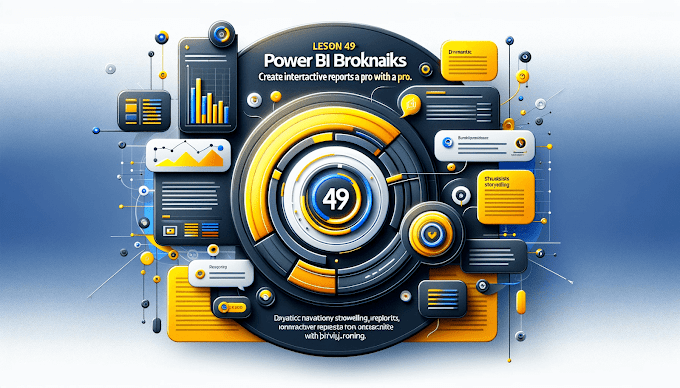If you want to go beyond simple visuals in Power BI, you need DAX.
DAX (Data Analysis Expressions) is the formula language that powers calculations, KPIs, and advanced analytics in Power BI.
This guide will take you from beginner to pro with DAX — step by step.
🔸 What is DAX in Power BI?
DAX = Data Analysis Expressions
It’s a collection of functions, operators, and constants used to calculate values dynamically in your Power BI data model.
Think of DAX as Excel formulas on steroids — but designed for data modeling.
🔹 Why Learn DAX?
- Create calculated columns & measures
- Perform complex calculations (running totals, YoY growth, averages)
- Build KPIs for dashboards
- Filter data dynamically based on context
Without DAX, Power BI is just visuals. With DAX, Power BI becomes a full analytics engine.
🧮 Basic DAX Concepts
1. Calculated Columns
Used to add new data fields in your table.
👉 Example:
FullName = Customers[FirstName] & " " & Customers[LastName]
2. Measures
Used for dynamic calculations, often in visuals.
👉 Example:
Total Sales = SUM(Sales[Amount])
3. Row Context vs Filter Context
- Row Context: Works row by row (e.g., calculated columns).
- Filter Context: Depends on filters/slicers applied in visuals (e.g., measures).
Understanding this is the foundation of mastering DAX.
📌 Most Common DAX Functions (Beginner Level)
SUM() – Adds values
Total Revenue = SUM(Sales[Revenue])
AVERAGE() – Finds average
Avg Sales = AVERAGE(Sales[Amount])
COUNTROWS() – Counts rows in a table
MIN() / MAX() – Find smallest/largest value
🚀 Intermediate DAX Functions
1. CALCULATE() – The most powerful function in DAX
Sales 2025 = CALCULATE(SUM(Sales[Amount]), Sales[Year] = 2025)
👉 Changes filter context for advanced calculations.
2. FILTER() – Filter a table dynamically
3. RELATED() – Fetch values from another related table
4. IF() – Conditional logic
High Sales = IF(Sales[Amount] > 100000, "Yes", "No")
🧠 Advanced DAX Examples (Pro Level)
1. Year-over-Year (YoY) Growth
YoY Growth =
DIVIDE(
[Total Sales] - CALCULATE([Total Sales], SAMEPERIODLASTYEAR(Dates[Date])),
CALCULATE([Total Sales], SAMEPERIODLASTYEAR(Dates[Date]))
)
2. Running Total
Running Sales =
CALCULATE(
SUM(Sales[Amount]),
FILTER(
ALL(Dates),
Dates[Date] <= MAX(Dates[Date])
)
)
3. Dynamic Ranking
Rank Products =
RANKX(
ALL(Products),
[Total Sales],
,
DESC
)
🎯 Best Practices for Learning DAX
- Start simple (SUM, AVERAGE)
- Understand row vs filter context early
- Use CALCULATE() it’s the heart of DAX
- Practice with real datasets
- Break down complex formulas into smaller parts
🧩 Final Thoughts
Learning DAX unlocks the real power of Power BI.
Once you master it, you can create interactive KPIs, advanced calculations, and business-ready dashboards.
📌 Remember: Visuals attract attention, but DAX delivers insights.
📥 Want to Learn Faster?
👉 Stay tuned — we’ll soon release a Free PDF of 50+ DAX formulas with examples for subscribers.
🔚 Next Blog Preview:
👉 “Power BI Filters vs Slicers: What’s the Difference?” – Learn the exact differences and when to use which.
✉️ For queries or collaboration: support@virvijay.com