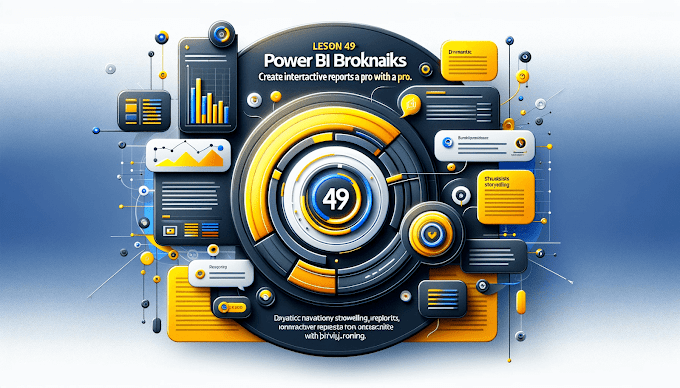If you want to move from report creator to data expert, mastering Power BI DAX functions is the key. DAX (Data Analysis Expressions) powers all calculated columns, measures, and advanced insights inside Power BI.
In 2025, recruiters and clients are looking for analysts who can not only visualize data but also write powerful DAX formulas to extract real insights.
Let’s explore the top functions you must know 👇
CALCULATE () – The Heart of DAX
CALCULATE () modifies the filter context to evaluate an expression differently.
It’s the most powerful DAX function and forms the backbone of many advanced measures.
Example:
💡 Tip: Combine CALCULATE with FILTER for dynamic analysis.
FILTER() – Custom Conditions in DAX
FILTER() lets you define custom filter conditions within calculations.
Example:
✅ Use FILTER when standard filters in visuals aren’t enough.
ALL() – Remove Filters for Comparison
ALL() ignores filters and gives full table context — useful for showing percentages or growth over total.
Example:
📊 Perfect for "Share of Total" metrics.
RELATED() – Connect Tables Easily
RELATED() fetches data from another related table.
Example:
🧩 Works best when relationships are properly defined in your data model.
SWITCH() – Simplify Complex IF Conditions
SWITCH() replaces multiple nested IFs with a cleaner syntax.
Example:
✨ Makes your logic easier to read and maintain.
SAMEPERIODLASTYEAR() – Year-over-Year Comparison
Used for time intelligence and growth analysis.
Example:
📈 Use it to show percentage growth vs. last year.
DIVIDE() – Avoid Divide-by-Zero Errors
DIVIDE() is safer than using / because it handles zero errors gracefully.
Example:
DISTINCTCOUNT() – Count Unique Values
Quickly count unique customers, products, or regions.
Example:
Useful for KPIs like unique buyers or distinct orders.
RANKX() – Ranking Like a Pro
Rank products, regions, or employees dynamically.
Example:
🔥 Great for sales leaderboards.
IF() – The Classic Conditional Function
IF() helps create logic-based calculations.
Example:
Bonus: Combine DAX Functions for Power Moves
Most real-world calculations combine multiple DAX functions.
Example:
This gives you YoY Growth % dynamically.
Final Thoughts
Mastering these Power BI DAX functions helps you go beyond visuals and deliver real business insights.
Start small understand each function’s purpose and then combine them for advanced analytics.
Next Blog Preview
Power BI Time Intelligence Explained: Date Functions You Must Know in 2025
📩 Need help learning DAX step-by-step?
Email: support@virvijay.com