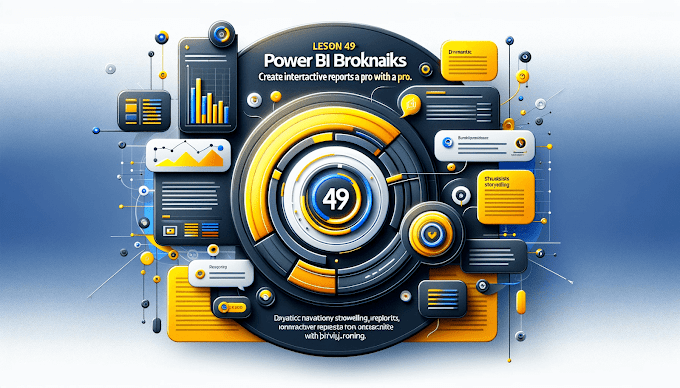Every business runs on time monthly sales, quarterly growth, yearly targets and that’s why Power BI Time Intelligence is the backbone of every data model.
If you master these Power BI date functions, you’ll unlock powerful insights like Year-over-Year Growth, Month-to-Date Sales, and Rolling 12-Month Trends the kind of reports clients love.
Let’s break it down 👇
SAMEPERIODLASTYEAR () – Compare with Last Year
This is the most-used time intelligence function in Power BI.
Example:
Use it to calculate growth trends like:
Great for Year-over-Year performance charts.
DATEADD() – Shift Time Periods
Move your date context backward or forward — weeks, months, or years.
Example:
Use for MoM or QoQ trend comparison.
TOTALYTD() – Year-to-Date Analysis
Calculates the cumulative total from the start of the year to a selected date.
Example:
Best used in KPI cards and trend charts.
DATESYTD(), DATESMTD(), DATESQTD()
These functions return date ranges for different time periods:
Use them inside CALCULATE for total aggregation:
⚡ Perfect for quarterly and monthly dashboards.
PARALLELPERIOD() – Flexible Time Shifts
PARALLELPERIOD() helps you compare any time period dynamically unlike SAMEPERIODLASTYEAR(), which is fixed to one year.
Example:
Use for rolling window reports or trend forecasting.
FIRSTDATE() & LASTDATE()
Used to find the first and last dates in your filtered data.
Example:
Great for identifying data coverage and reporting periods.
DATEDIFF() – Find Duration
Quickly calculate gaps between two dates.
Example:
🔹 Use in SLA reports and delivery performance dashboards.
PREVIOUSMONTH() / NEXTMONTH()
Quick comparisons made easy.
Example:
Perfect for simple time-based visual toggles.
Pro Tip: Combine Time Functions for Dynamic Growth
The real magic begins when you combine these DAX functions:
Now your Power BI report can dynamically show growth over any selected period 📊
Common Mistakes to Avoid
❌ Forgetting to mark your Date Table as a Date Table
✅ Always include a continuous Date Table with no gaps
❌ Mixing Calendar and Fiscal Years
✅ Define a proper Fiscal Year logic in your DAX measures
Final Thoughts
In 2025, companies want dashboards that understand time.
By mastering these Power BI Time Intelligence functions, you’ll deliver deeper insights, stronger performance visuals, and dashboards that truly predict the future 🔮
Next Blog Preview
How to Build a Dynamic Power BI Date Table Using DAX
Need help creating time-based dashboards?
Email: support@virvijay.com
Visit: virvijay.com